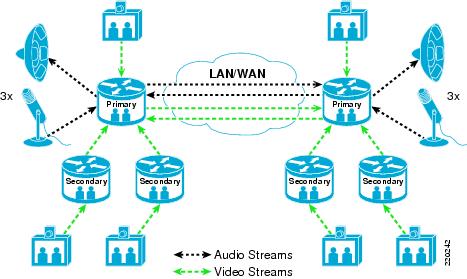- Problem Description:
Kernel panics on Linux are hard to identify and troubleshoot. Troubleshooting kernel panics often requires reproducing a situation that occurs rarely and collecting data that is difficult to gather.
- Solution Summary:
This document outlines several techniques that will help reduce the amount of time necessary to troubleshoot a kernel panic.
- Technical Discussion:
What is a kernel panic?
As the name implies, the Linux kernel gets into a situation where it doesnt know what to do next. When this happens, the kernel gives as much information as it can about what caused the problem, depending on what caused the panic.
As the name implies, the Linux kernel gets into a situation where it doesnt know what to do next. When this happens, the kernel gives as much information as it can about what caused the problem, depending on what caused the panic.
There are two main kinds of kernel panics:
Hard Panic : also known as Aieee!
Soft Panic : also known as Oops
Soft Panic : also known as Oops
What can cause a kernel panic?
Only module that are located within kernel space can directly cause the kernel to panic. To see what modules are dynamically loaded, do lsmod this shows all dynamically loaded modules (Dialogic drivers, LiS, SCSI driver, filesystem, etc.). In addition to these dynamically loaded modules, components that are built into the kernel (memory map, etc.) can cause a panic.
Only module that are located within kernel space can directly cause the kernel to panic. To see what modules are dynamically loaded, do lsmod this shows all dynamically loaded modules (Dialogic drivers, LiS, SCSI driver, filesystem, etc.). In addition to these dynamically loaded modules, components that are built into the kernel (memory map, etc.) can cause a panic.
Since hard panics and soft panics are different in nature, we will discuss how to deal with each separately.
- How to Troubleshoot a Hard Kernel Panic
Machine is completely locked up and unusable.
Num Lock / Caps Lock / Scroll Lock keys usually blink.
If in console mode, dump is displayed on monitor (including the phrase Aieee!).
Similar to Windows Blue Screen.
Num Lock / Caps Lock / Scroll Lock keys usually blink.
If in console mode, dump is displayed on monitor (including the phrase Aieee!).
Similar to Windows Blue Screen.
Hard panics causes:
The most common cause of a hard kernel panic is when a driver crashes within an interrupt handler, usually because it tried to access a null pointer within the interrupt handler. When this happens, that driver cannot handle any new interrupts and eventually the system crashes. This is not exclusive to Dialogic drivers.
Hard panics information to collect:
Depending on the nature of the panic, the kernel will log all information it can prior to locking up. Since a kernel panic is a drastic failure, it is uncertain how much information will be logged. Below are key pieces of information to collect. It is important to collect as many of these as possible, but there is no guarantee that all of them will be available, especially the first time a panic is seen.
/var/log/messages sometimes the entire kernel panic stack trace will be logged there
Application / Library logs (RTF, cheetah, etc.) may show what was happening before the panic
Other information about what happened just prior to the panic, or how to reproduce
Screen dump from console. Since the OS is locked, you cannot cut and paste from the screen. There are two common ways to get this info:
Digital Picture of screen (preferred, since its quicker and easier)
Copying screen with pen and paper or typing to another computer
If the dump is not available either in /var/log/message or on the screen, follow these tips to get a dump:
Application / Library logs (RTF, cheetah, etc.) may show what was happening before the panic
Other information about what happened just prior to the panic, or how to reproduce
Screen dump from console. Since the OS is locked, you cannot cut and paste from the screen. There are two common ways to get this info:
Digital Picture of screen (preferred, since its quicker and easier)
Copying screen with pen and paper or typing to another computer
If the dump is not available either in /var/log/message or on the screen, follow these tips to get a dump:
If in GUI mode, switch to full console mode no dump info is passed to the GUI (not even to GUI shell).
Make sure screen stays on during full test run if a screen saver kicks in, the screen wont return after a kernel panic. Use these settings to ensure the screen stays on.
setterm -blank 0
setterm -powerdown 0
setvesablank off
From console, copy dump from screen (see above).
Hard panics Troubleshooting when a full trace is available
The stack trace is the most important piece of information to use in troubleshooting a kernel panic. It is often crucial to have a full stack trace, something that may not be available if only a screen dump is provided the top of the stack may scroll off the screen, leaving only a partial stack trace. If a full trace is available, it is usually sufficient to isolate root cause. To identify whether or not you have a large enough stack trace, look for a line with EIP, which will show what function call and module caused the panic. In the example below, this is shown in the following line:
EIP is at _dlgn_setevmask [streams-dlgnDriver] 0xe
Make sure screen stays on during full test run if a screen saver kicks in, the screen wont return after a kernel panic. Use these settings to ensure the screen stays on.
setterm -blank 0
setterm -powerdown 0
setvesablank off
From console, copy dump from screen (see above).
Hard panics Troubleshooting when a full trace is available
The stack trace is the most important piece of information to use in troubleshooting a kernel panic. It is often crucial to have a full stack trace, something that may not be available if only a screen dump is provided the top of the stack may scroll off the screen, leaving only a partial stack trace. If a full trace is available, it is usually sufficient to isolate root cause. To identify whether or not you have a large enough stack trace, look for a line with EIP, which will show what function call and module caused the panic. In the example below, this is shown in the following line:
EIP is at _dlgn_setevmask [streams-dlgnDriver] 0xe
If the culprit is a Dialogic driver you will see a module name with:
streams-xxxxDriver (xxxx = dlgn, dvbm, mercd, etc.)
streams-xxxxDriver (xxxx = dlgn, dvbm, mercd, etc.)
Hard panic full trace example:
Unable to handle kernel NULL pointer dereference at virtual address 0000000c
printing eip:
f89e568a
*pde = 32859001
*pte = 00000000
Oops: 0000
Kernel 2.4.9-31enterprise
CPU: 1
EIP: 0010:[] Tainted: PF
EFLAGS: 00010096
EIP is at _dlgn_setevmask [streams-dlgnDriver] 0xe
eax: 00000000 ebx: f65f5410 ecx: f5e16710 edx: f65f5410
esi: 00001ea0 edi: f5e23c30 ebp: f65f5410 esp: f1cf7e78
ds: 0018 es: 0018 ss: 0018
Process pwcallmgr (pid: 10334, stackpage=f1cf7000)
Stack: 00000000 c01067fa 00000086 f1cf7ec0 00001ea0 f5e23c30 f65f5410 f89e53ec
f89fcd60 f5e16710 f65f5410 f65f5410 f8a54420 f1cf7ec0 f8a4d73a 0000139e
f5e16710 f89fcd60 00000086 f5e16710 f5e16754 f65f5410 0000034a f894e648
Call Trace: [setup_sigcontext+218/288] setup_sigcontext [kernel] 0xda
Call Trace: [] setup_sigcontext [kernel] 0xda
dlgnwput [streams-dlgnDriver] 0xe8
Sm_Handle [streams-dlgnDriver] 0×1ea0
intdrv_lock [streams-dlgnDriver] 0×0
Gn_Maxpm [streams-dlgnDriver] 0×8ba
Sm_Handle [streams-dlgnDriver] 0×1ea0
lis_safe_putnext [streams] 0×168
__insmod_streams-dvbmDriver_S.bss_L117376 [streams-dvbmDriver] 0xab8
dvbmwput [streams-dvbmDriver] 0×6f5
dvwinit [streams-dvbmDriver] 0×2c0
lis_safe_putnext [streams] 0×168
lis_strputpmsg [streams] 0×54c
__insmod_streams_S.rodata_L35552 [streams] 0×182e
sys_putpmsg [streams] 0×6f
[system_call+51/56] system_call [kernel] 0×33
system_call [kernel] 0×33
Nov 28 12:17:58 talus kernel:
Nov 28 12:17:58 talus kernel:
Code: 8b 70 0c 8b 06 83 f8 20 8b 54 24 20 8b 6c 24 24 76 1c 89 5c
Hard panics Troubleshooting when a full trace is not available
If only a partial stack trace is available, it can be tricky to isolate the root cause, since there is no explicit information about what module of function call caused the panic. Instead, only commands leading up to the final command will be seen in a partial stack trace. In this case, it is very important to collect as much information as possible about what happened leading up to the kernel panic (application logs, library traces, steps to reproduce, etc).
Hard panic partial trace example (note there is no line with EIP information)
ip_rcv [kernel] 0×357
sramintr [streams_dlgnDriver] 0×32d
lis_spin_lock_irqsave_fcn [streams] 0×7d
inthw_lock [streams_dlgnDriver] 0×1c
pwswtbl [streams_dlgnDriver] 0×0
dlgnintr [streams_dlgnDriver] 0×4b
Gn_Maxpm [streams_dlgnDriver] 0×7ae
__run_timers [kernel] 0xd1
handle_IRQ_event [kernel] 0×5e
do_IRQ [kernel] 0xa4
default_idle [kernel] 0×0
default_idle [kernel] 0×0
call_do_IRQ [kernel] 0×5
default_idle [kernel] 0×0
default_idle [kernel] 0×0
default_idle [kernel] 0×2d
cpu_idle [kernel] 0×2d
__call_console_drivers [kernel] 0×4b
call_console_drivers [kernel] 0xeb
Code: 8b 50 0c 85 d2 74 31 f6 42 0a 02 74 04 89 44 24 08 31 f6 0f
<0> Kernel panic: Aiee, killing interrupt handler!
In interrupt handler - not syncing]
ip_rcv [kernel] 0×357
sramintr [streams_dlgnDriver] 0×32d
lis_spin_lock_irqsave_fcn [streams] 0×7d
inthw_lock [streams_dlgnDriver] 0×1c
pwswtbl [streams_dlgnDriver] 0×0
dlgnintr [streams_dlgnDriver] 0×4b
Gn_Maxpm [streams_dlgnDriver] 0×7ae
__run_timers [kernel] 0xd1
handle_IRQ_event [kernel] 0×5e
do_IRQ [kernel] 0xa4
default_idle [kernel] 0×0
default_idle [kernel] 0×0
call_do_IRQ [kernel] 0×5
default_idle [kernel] 0×0
default_idle [kernel] 0×0
default_idle [kernel] 0×2d
cpu_idle [kernel] 0×2d
__call_console_drivers [kernel] 0×4b
call_console_drivers [kernel] 0xeb
Code: 8b 50 0c 85 d2 74 31 f6 42 0a 02 74 04 89 44 24 08 31 f6 0f
<0> Kernel panic: Aiee, killing interrupt handler!
In interrupt handler - not syncing]
Hard panics using kernel debugger (KDB)
If only a partial trace is available and the supporting information is not sufficient to isolate root cause, it may be useful to use KDB. KDB is a tool that is compiled into the kernel that causes the kernel to break into a shell rather than lock up when a panic occurs. This enables you to collect additional information about the panic, which is often useful in determining root cause.
Some important things to note about using (KDB)
If this is a potential Cisco issue, technical support should be contacted prior to the to use of KDB
Must use base kernel i.e. 2.4.18 kernel instead of 2.4.18-5 from RedHat. This is because KDB is only available for the base kernels, and not the builds created by RedHat. While this does create a slight deviation from the original configuration, it usually does not interfere with root cause analysis.
Need different Cisco VOS drivers compiled to handle the specific kernel.
Must use base kernel i.e. 2.4.18 kernel instead of 2.4.18-5 from RedHat. This is because KDB is only available for the base kernels, and not the builds created by RedHat. While this does create a slight deviation from the original configuration, it usually does not interfere with root cause analysis.
Need different Cisco VOS drivers compiled to handle the specific kernel.
- How to Troubleshoot a Soft Kernel Panic
Much less severe than hard panic.
Usually results in a segmentation fault.
Can see an oops message search /var/log/messages for string Oops.
Machine still somewhat usable (but should be rebooted after information is collected).
Soft panics causes:
Almost anything that causes a module to crash when it is not within an interrupt handler can cause a soft panic. In this case, the driver itself will crash, but will not cause catastrophic system failure since it was not locked in the interrupt handler. The same possible causes exist for soft panics as do for hard panics (i.e. accessing a null pointer during runtime).
Usually results in a segmentation fault.
Can see an oops message search /var/log/messages for string Oops.
Machine still somewhat usable (but should be rebooted after information is collected).
Soft panics causes:
Almost anything that causes a module to crash when it is not within an interrupt handler can cause a soft panic. In this case, the driver itself will crash, but will not cause catastrophic system failure since it was not locked in the interrupt handler. The same possible causes exist for soft panics as do for hard panics (i.e. accessing a null pointer during runtime).
Soft panics information to collect:
When a soft panic occurs, the kernel will generate a dump that contains kernel symbols this information is logged in /var/log/messages. To begin troubleshooting, use the ksymoops utility to turn kernel symbols into meaningful data.
When a soft panic occurs, the kernel will generate a dump that contains kernel symbols this information is logged in /var/log/messages. To begin troubleshooting, use the ksymoops utility to turn kernel symbols into meaningful data.
To generate a ksymoops file:
Create new file from text of stack trace found in /var/log/messages. Make sure to strip off timestamps, otherwise ksymoops will fail.
Run ksymoops on new stack trace file:
Generic: ksymoops -o [location of Application drivers] filename
Example: ksymoops -o /lib/modules/2.4.18-5/misc ksymoops.log
All other defaults should work fine
For a man page on ksymoops, see the following webpage:
http://gd.tuwien.ac.at/linuxcommand.org/man_pages/ksymoops8.html
So you are trying to start Linux for the first time and wham! You get messages like:
Unable to mount root device.
Kernel panic - not syncing.
What do I do now? Oh, how I love Windows!!;
Here's the scoop;
(1) The first part of the system that starts running is the boot loader, usually grub. This is the program that loads Linux, and/or Windows if you so desire. (The master boot record, or MBR, enables the computer to load grub.)
(2) The first thing that Grub needs to know is where is the kernel? It gets this from the /boot/grub/grub.conf file. The way that you specify the correct drive and partition in Grub is a little different from, like (hd0,0) what you use in ordinary Linux. The kernel will be in some file named vmlinuz.
(3) Once Grub has loaded the kernel into memory, the first thing that the kernel needs to know is, where is the root filesystem? The root= parameter is passed to the kernel to provide this information. Notice that now you are talking to Linux, and you identify devices in Linux's terms, like /dev/hda23.
(4) Given this information, Linux is going to try to mount the root filesystem prepare it for use. The most common mistake at this point is that you've specified the wrong device in step #3. Unfortunately, the message that results is rather nasty looking.
When Linux doesn't know how to proceed, as in this case, it says kernel panic and it stops. But, even then, it tries to go down gracefully. It tries to write anything to disk that hasn't been written out (an operation called syncing, for some darn-fool reason), and if it succeeds in doing so it will say not syncing. What's totally misleading about this message combination is that it implies, incorrectly, that the reason for the panic is not syncing, when actually the reason for the panic will be found in the preceding few lines.
You might see the message, tried to kill 'init'. That really means that a program called init died& which it is not allowed to ever do. init is a very special program in Linux the first program created when the machine starts.
So, basically, when you get these messages on startup the situation is really a lot more dreadful looking than it actually is. You have probably just made a tpyo when entering the information in grub.conf.
(Another common place to make a typo is in /etc/fstab, which tells Linux where all the other drives are.)
So what do you do? If you're doing a first-time install you can just start over. Otherwise, you need to boot a separate CD-ROM, which will give you a stand-alone Linux installation from which you can edit the offending files.
Explained: kernel panic - not syncing - attempted to kill init
--------------------------------------------------------------------------------
When the kernel gets into a situation where it does not know how to proceed (most often during booting, but at other times), it issues a kernel panic by calling the panic(msg) routine defined in kernel/panic.c. (Good name, huh?) This is a call from which No One Ever Returns.
The panic() routine adds text to the front of the message, telling you more about what the system was actually doing when the panic occurred & basically how big and bad the trail of debris in the filesystem is likely to be. This is where the not syncing part comes from, and when you see that, it's good. (panic() does try to issue a sinc() system-call to push all buffered data out to the hard-disks before it goes down.)
The second part of the message is what was provided by the original call to panic(). For example, we find panic(Tried to kill init!) in kernel/exit.c.
So, what does this actually mean? Well, in this case it really doesn't mean that someone tried to kill the magical init process (process #1&), but simply that it tried to die. This process is not allowed to die or to be killed.
When you see this message, its almost always at boot-time, and the real messages; the cause of the actual failure; will be found in the startup messages immediately preceding this one. This is often the case with kernel-panics. init encountered something really bad, and it didn't know what to do, so it died, so the kernel died too.
BTW, the kernel-panic code is rather cute. It can blink lights and beep the system-speaker in Morse code. It can reboot the system automagically. Obviously the people who wrote this stuff encountered it a lot;
In diagnosing, or at least understanding, kernel-panics, I find it extremely helpful to have on-hand a copy of the Linux source-code, which is usually stored someplace like /usr/src/linux-2.x. You can use the grep utility to locate the actual code which caused the panic to occur.